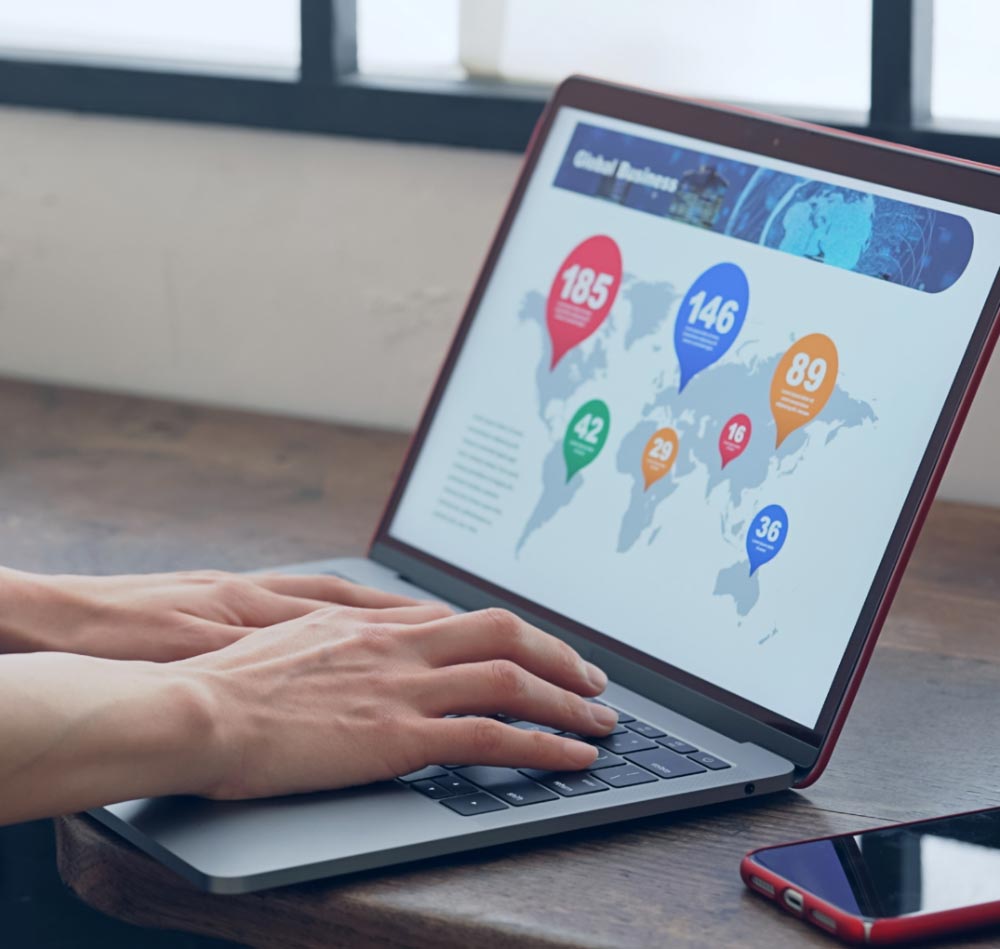8 tips for a professional PowerPoint presentation
You need to make a presentation and immediately you crawl behind your computer. Whatever program you use to build a presentation; all good presentations have certain similarities. We are going to explain to you in this blog what good presentations have in common. Build a clear and professional presentation thanks to these 8 indispensable tips:
1. Less slides
A long shot but all the information must come from your story. Everything on the screen should add power but your story is leading. Therefore, limit the number of slides in your presentation no matter what and make sure your audience is not overwhelmed by your presentation. There is no x-number of slides for a certain duration of a presentation. Nor is there any point in calculating a number of minutes per slide. As mentioned, your story is leading so you will dwell longer on some slides than others.
2. As little text as possible
Keep in mind: a picture says more than a thousand words. Scrap as much text as possible and see where you can bring your information into visual focus as well. Limit your slides to a few key words, a slogan or to results.
3. Font and design
Choose the font size 30. By default in PowerPoint it is set to 18! A large font size has two advantages. If your presentation doesn’t project properly for whatever reason, your information is still readable. In addition, you automatically don’t put a lot of text on a slide because it simply won’t fit. Also make sure there is enough contrast between the text and the background of your slide, think about use of color and what you want to say. Blue provides power and overview, red stands out, and soft colors will soften your message.
Translated with www.DeepL.com/Translator (free version)
4. Bring unity to your slideshow
Ensure calmness and simplicity in your presentation. Use the same colors, styles and shapes on every slide.
5. Simplify
Charts, diagrams or tables make a presentation boring and flat. It may provide a lot of information in terms of content, but you will engage your audience little to not at all. Don’t hesitate to take the most important information from a complicated table and make a simplified version of it.
6. One slide, one message
Limit yourself to one message, one starting point or one topic per slide. You create focus with your audience and you ensure structure in your own story. Two birds with one stone because you will not easily lose the thread.
7. Animation
Moderate in your animations. Bounce, spin, flicker; it works more laughably than it does anything for your story. So when to use it? When you want to explain processes or the different steps of a procedure. Besides, when you animate subtle references, your presentation quickly looks professional.
8. Use good imagery
Make sure your images are of high resolution and give a clear message. Don’t include an image just because you want an image in your presentation. Your visuals should be about something. And don’t choose obvious stock photos but try to be original. Have you asked your company’s communications department if there is a database of photos of your company, your products or the people?
Can we help you create an error-free presentation? We have collaborated on numerous presentations and build the perfect PowerPoint, Google Slides or Prezi for you. Contact us!
Can we help you create a flawless presentation? We have collaborated on numerous presentations and build the perfect PowerPoint, Google Slides or Prezi for you. Contact us!