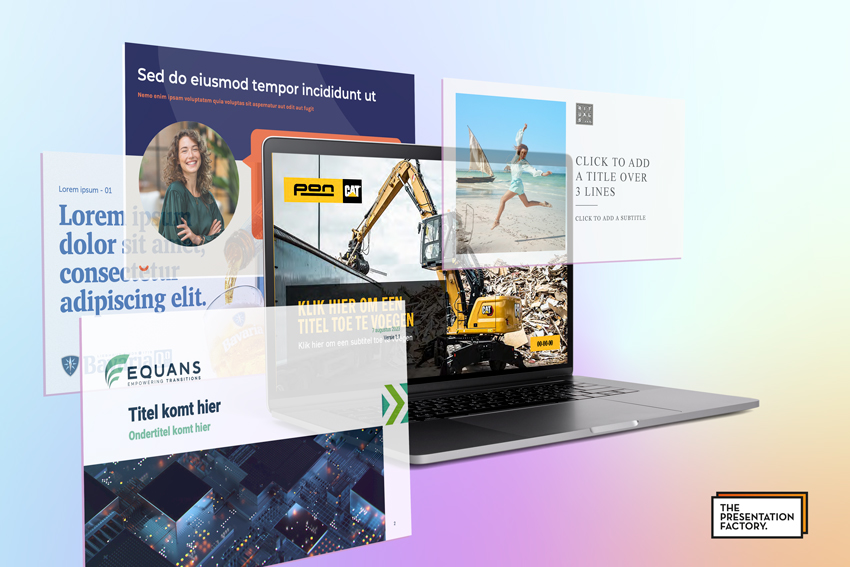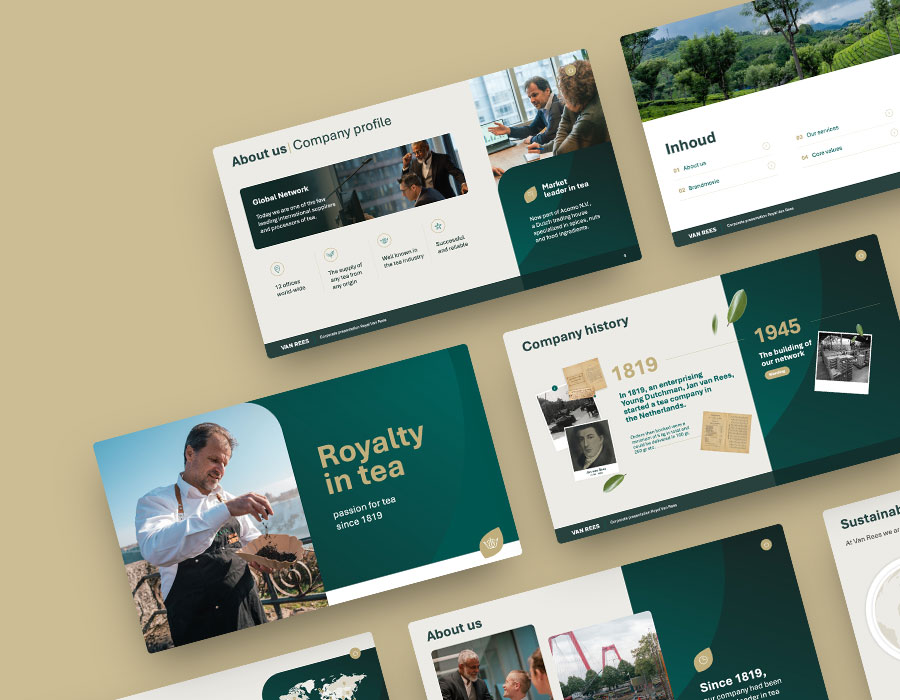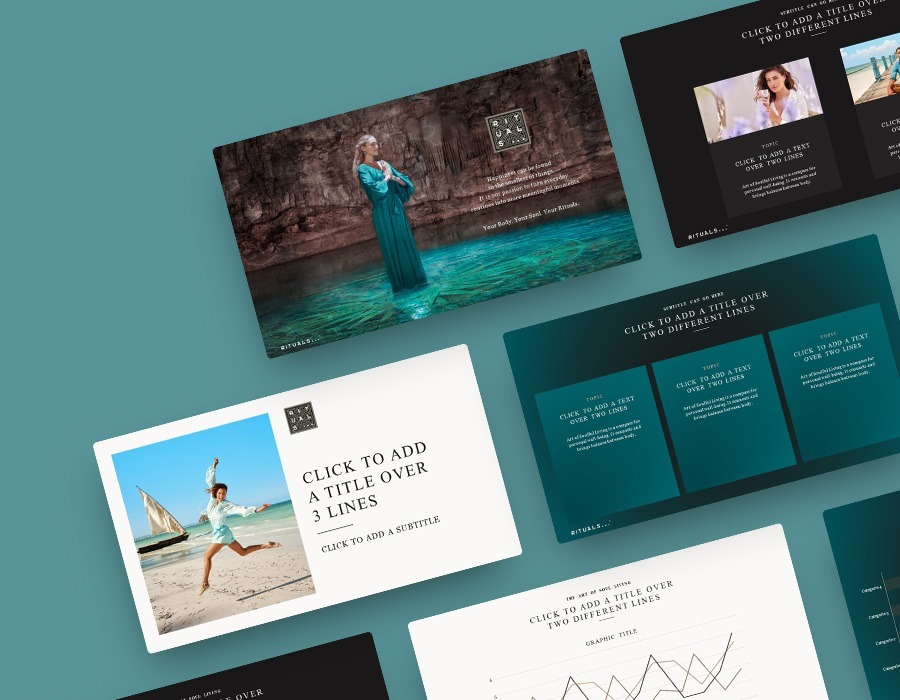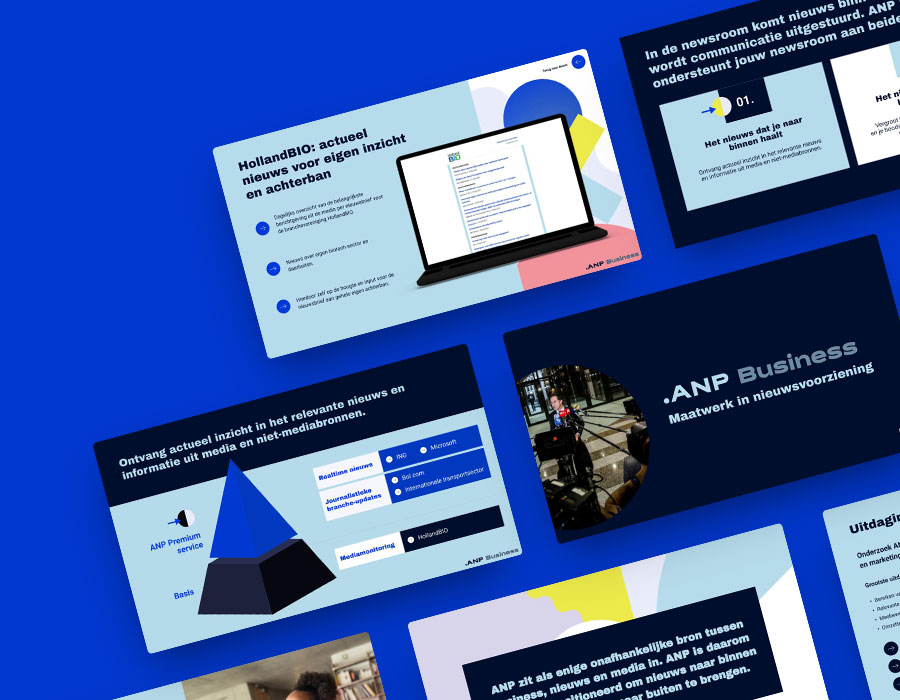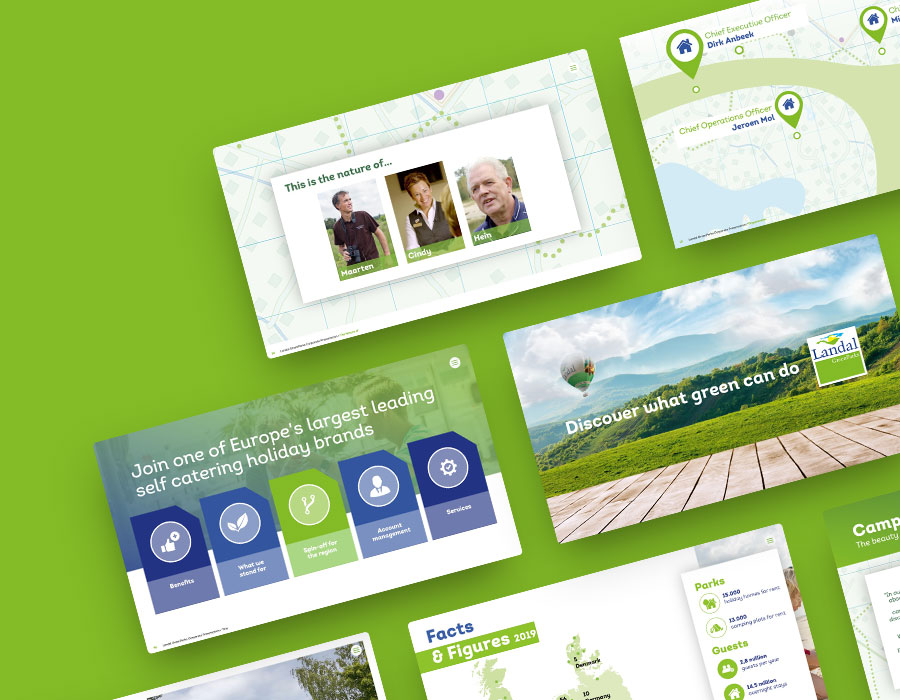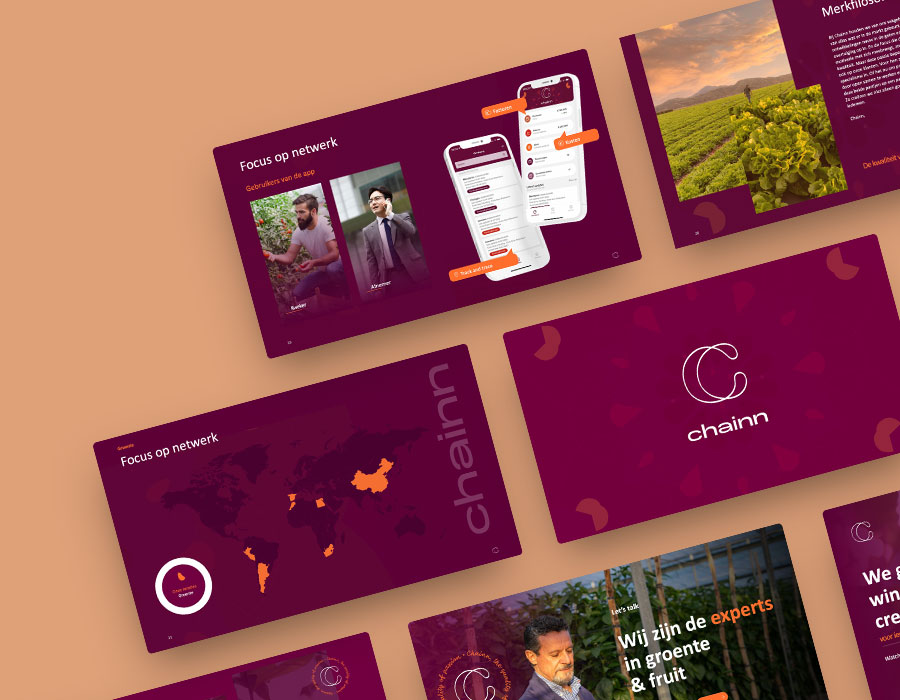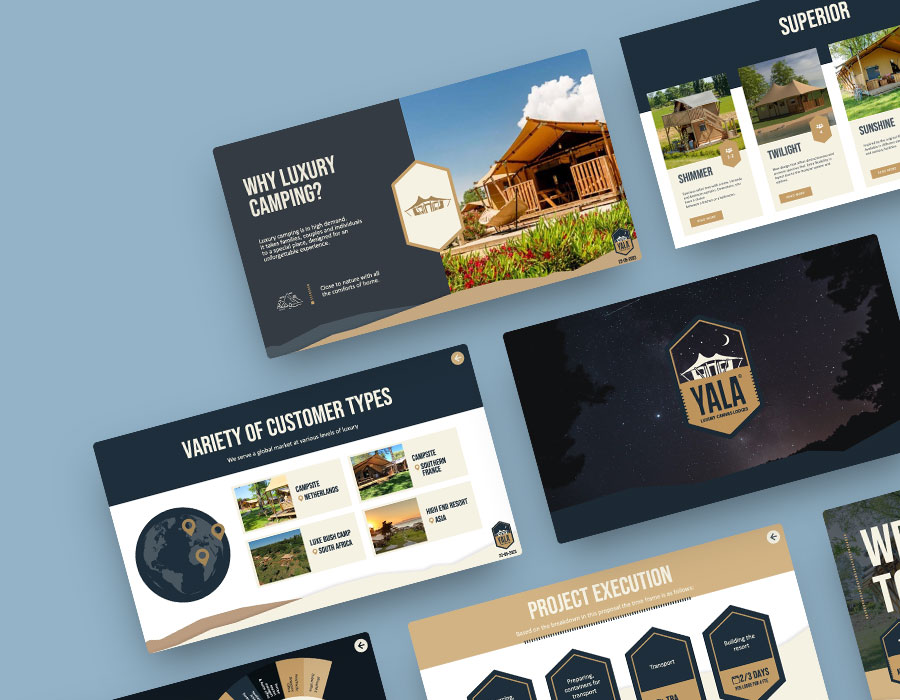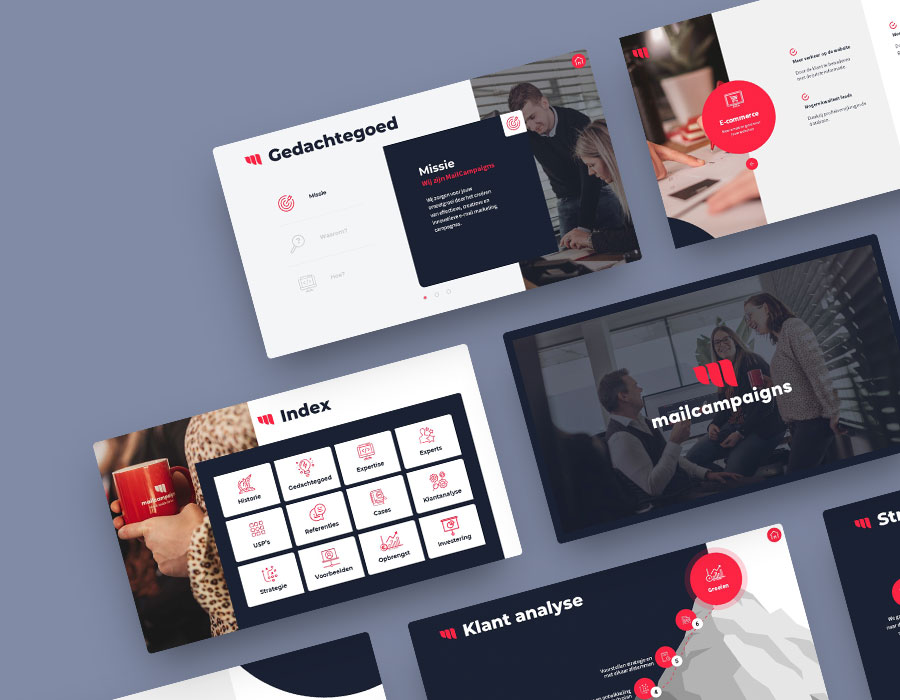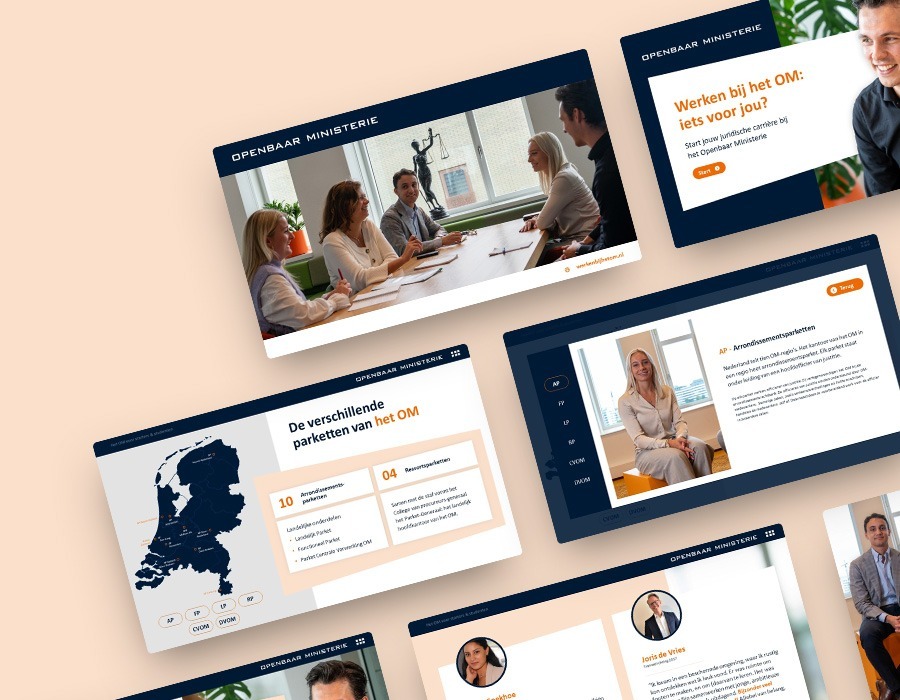Everything you need to know about PowerPoint templates
PowerPoint templates are the building blocks of a good presentation. Not only do they provide a consistent visual identity, but they also make designing presentations more efficient and effective. In this blog, we dive deep into the world of PowerPoint templates. From their definition to creating and using them, and we share valuable tips for getting the most out of this powerful tool.
What is a PowerPoint template?
More than just a pre-designed template, a PowerPoint template is the key to a cohesive presentation experience. A template allows you to define the standard slide layouts, color schemes, fonts and other formatting elements you want to use consistently in your presentations. Whether you’re creating a business presentation, sales presentation, event presentation or any other presentation. A well-designed template lays the foundation for a compelling and professional presentation.
Benefits of using PowerPoint templates
The benefits of using PowerPoint templates are numerous and compelling. First of all, a PowerPoint template saves you a lot of time. By setting up a template once with the desired formatting and style, you don’t have to keep reinventing the wheel when creating new presentations. This not only makes for a more efficient process, but also ensures a consistent visual identity across all your presentations. Another benefit is the professional look that templates provide. By applying a uniform format, you create a sense of reliability and credibility with your audience. Whether you are presenting to clients, colleagues or stakeholders. A well-designed presentation speaks volumes about your professionalism and commitment to quality.
Time saving and efficiency
Reusing a template saves time that would otherwise be spent formatting each slide individually. This efficiency means that you can spend more time on the content of your presentation instead of the design. This is especially useful in an environment where deadlines are often tight and time is a precious resource.
Consistency and brand identity
A uniform look across all your presentations reinforces your organization’s brand identity. Using the same colors, fonts and logos creates presentations that are recognizable and build trust with your audience. This is especially true in larger organizations where multiple people give presentations. A consistent style ensures a professional appearance regardless of who is giving the presentation.
How do you create an effective PowerPoint template?
Creating an effective PowerPoint template begins with a thorough understanding of your brand identity. Before you begin designing, it is important to define the colors, fonts and visual elements. Make sure these fit your brand and the message you want to convey. Next, you can get to work creating slide layouts that fit the different types of content you want to present. Think slides for titles, text, images, graphics and more. Be sure to maximize space and maintain a balanced ratio of text to images to hold your audience’s attention. Adding specific elements such as logos, backgrounds and graphics can further personalize your template and set it apart from a standard template. Experiment with different layouts and styles until you create a template that fits your needs and preferences perfectly.
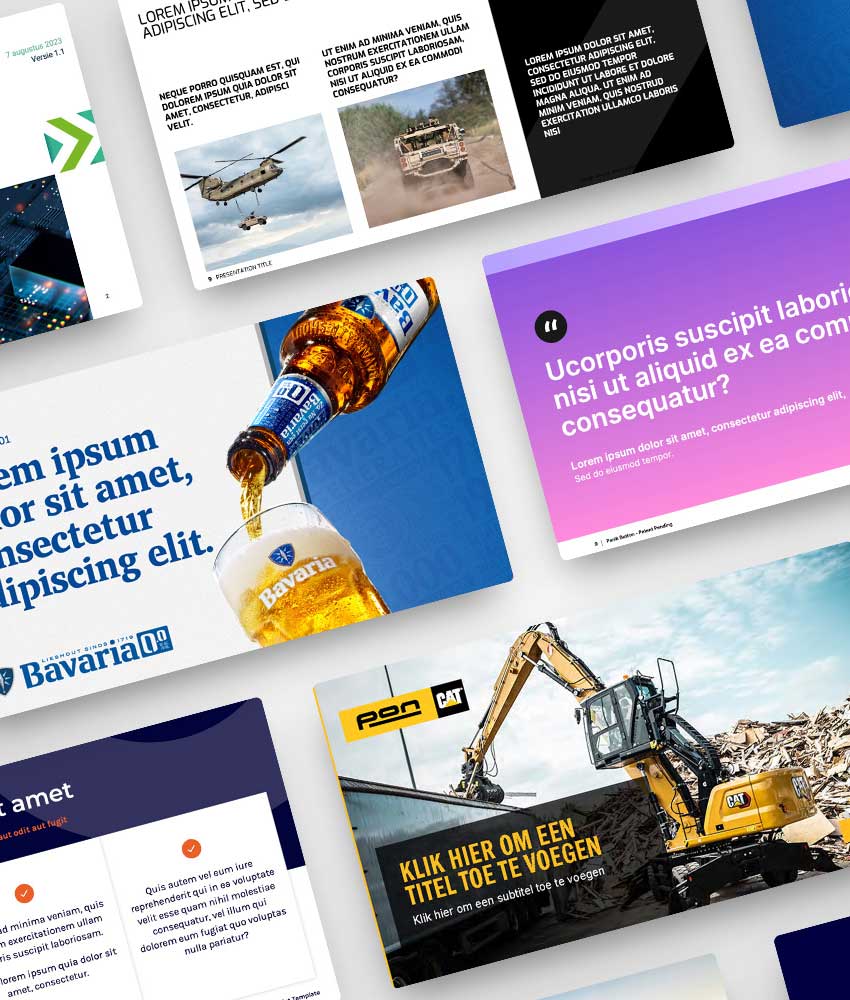
Color schemes and fonts
Creating an effective PowerPoint template begins with a thorough understanding of your brand identity. Before you begin designing, it is important to define the colors, fonts and visual elements that fit your brand and the message you want to convey. Then you can get to work creating slide layouts that fit the different types of content you want to present. Think slides for titles, text, images, graphics and more. Be sure to maximize space and maintain a balanced ratio of text to images to hold your audience’s attention. Adding specific elements such as logos, backgrounds and graphics can further personalize your template and set it apart from a standard template. Experiment with different layouts and styles until you create a template that fits your needs and preferences perfectly.
Color schemes and fonts
Choosing the right colors and fonts is crucial to an effective template. Colors should not only match your brand, but also evoke the right emotional responses from your audience. Fonts should be readable and fit the tone of your presentation. Using too many different fonts can look cluttered, so keep it simple and consistent.
Structure and layouts
Designing different slide layouts is essential for a flexible template. Consider layouts for title slides, content slides, image and text slides, and graphics slides. Each layout should present content in a clear and visually appealing way. Remember to leave plenty of white space; an overcrowded slide can overwhelm your audience and distract from the message.
Use of graphic elements
Graphic elements such as icons, diagrams and infographics can help visually represent complex information. Make sure these elements fit the style of your template and are used consistently. This helps make your presentation look professional and increases the comprehensibility of your message.
Advanced features and adjustments
In addition to the basics of creating a template, PowerPoint also offers an array of advanced features and customizations to take your presentations to the next level. One of the most powerful tools is the use of multiple masters and themes, which allow you to combine different design styles within a single presentation. For example, using multiple masters allows you to apply different layouts and formatting settings to specific parts of your presentation, such as the title, content and footer. This gives you more flexibility and control over the visual presentation of your information and allows you to create complex presentations with a consistent and professional appearance. Another advanced feature of PowerPoint is the ability to add interactive elements and multimedia to your presentations. Think of animations, hyperlinks, videos and spoken text that can bring your presentation to life and convey your message in a dynamic and engaging way.
Multiple masters and themes
By using multiple masters and themes, you can create a single presentation that represents different departments or projects, each with their own unique style. This is especially useful in large organizations where different teams have different visual identities but still need a unified base.
Advanced features and adjustments
In addition to the basics of creating a template, PowerPoint also offers an array of advanced features and customizations to take your presentations to the next level. One of the most powerful tools is the use of multiple masters and themes, which allow you to combine different design styles within a single presentation. For example, using multiple masters allows you to apply different layouts and formatting settings to specific parts of your presentation, such as the title, content and footer. This gives you more flexibility and control over the visual presentation of your information and allows you to create complex presentations with a consistent and professional appearance. Another advanced feature of PowerPoint is the ability to add interactive elements and multimedia to your presentations. Think of animations, hyperlinks, videos and spoken text that can bring your presentation to life and convey your message in a dynamic and engaging way.
Interactive elements
Adding interactive elements such as buttons, hyperlinks, and videos can make your presentation more dynamic. This is especially useful for presentations shared online, where your audience can navigate the slides independently. These features can also help keep your audience actively engaged during the presentation.
Animations and transitions
Although animations and transitions should be used in moderation to avoid distractions, they can be useful for drawing attention to important points. Subtle animations can help present information in increments, increasing comprehensibility.
Advanced features and adjustments
In addition to the basics of creating a template, PowerPoint also offers an array of advanced features and customizations to take your presentations to the next level. One of the most powerful tools is the use of multiple masters and themes, which allow you to combine different design styles within a single presentation. For example, using multiple masters allows you to apply different layouts and formatting settings to specific parts of your presentation, such as the title, content and footer. This gives you more flexibility and control over the visual presentation of your information and allows you to create complex presentations with a consistent and professional appearance. Another advanced feature of PowerPoint is the ability to add interactive elements and multimedia to your presentations. Think of animations, hyperlinks, videos and spoken text that can bring your presentation to life and convey your message in a dynamic and engaging way.
Tips for using PowerPoint templates
Although PowerPoint templates are a powerful tool for creating presentations, it is important to use them properly to achieve maximum effect.
Keep it simple
Avoid excessive clutter and complexity in your presentations. Keep the layout clean and uncluttered and limit the use of text to the essentials. A simple and clear presentation will make your message come across better and be easier for your audience to follow.
Consistent design
Make sure the formatting of text, images and graphics is consistent across all slides of your presentation. This contributes to the readability and visual cohesion of your presentation. Consistency helps your audience focus on the content rather than being distracted by changing styles.
Save your templates
Save your templates in a central location so you can easily find and use them for future presentations. This saves time and prevents you from having to keep reinventing the wheel when creating new presentations. By maintaining an organized library of templates, you can quickly find the right template for any occasion.
Experiment
Don’t be afraid to experiment with different layouts, colors and styles until you create the perfect template that fits your needs and preferences. Testing different designs can help you discover what works best for your target audience and presentation content.
Visual consistency
One aspect of PowerPoint templates that is often overlooked is the importance of visual consistency. Consistency in colors, fonts and graphics contributes to the recognition of your brand and enhances the impact of your message. When your audience sees consistency in all your presentations, it builds trust and they associate that consistency with professionalism and reliability. An interesting point to add is how visual consistency applies not only to individual presentations, but also to presentations given by different people within the same organization. By using a uniform PowerPoint template across all departments, a company can build a stronger brand identity and communicate a consistent message regardless of who is giving the presentation.
Responsive design
Another crucial consideration when creating PowerPoint templates is the concept of responsive design. With the rise of mobile devices and different screen sizes, it has become essential to design templates that look and perform well on different devices and screen sizes.
Optimization for different devices
Designing a responsive template means taking into account how your presentation will look on different devices, such as laptops, tablets and smartphones. Adding responsive elements to your template, such as optimizing layouts for both desktop and mobile use, can ensure that your presentations will always look professional no matter how they are viewed. This increases the accessibility of your presentations and ensures that your message is delivered effectively regardless of the platform your audience uses.
The importance of accessibility
Another aspect to consider when designing PowerPoint templates is accessibility. It is important to ensure that your templates meet accessibility guidelines so that people with different abilities and needs can easily understand and use your presentations. This can include ensuring color contrast between text and background, using alt text for images and avoiding too many visual distractions. Keeping accessibility in mind when creating your templates will increase the impact of your presentations and ensure that your message is clear to everyone.
Color contrast and readability
Make sure there is sufficient contrast between the text and background colors to increase readability. This is especially important for people with visual impairments. Using large, clear fonts can also help make your presentation more accessible.
Use of alt text and descriptions
Add alt text to images and graphics. This ensures that people who use screen readers can understand the content of your presentation. Descriptions and text alternatives for multimedia content are also important.
Flexibility in your template
Flexibility is very important when designing effective PowerPoint templates. A template provides a consistent structure for your presentations. Although it is also important to leave room for modifications and variations depending on specific needs of each presentation. This includes including different layouts and styles in your template so that presenters have the freedom to customize the presentation to their specific content and audience. By building flexibility into your templates, you increase their usability and make it easier for presenters to create effective and engaging presentations.
Customizable layouts
Offer several customizable layouts within your template. This allows users to choose slides that best fit the content they want to present. This can range from simple text slides to complex graph and image slides.
Room for personalization
While a template provides structure and consistency, it should also leave room for personalization. This can mean leaving room for unique graphics, company logos or specific content relevant to the presentation.
Keep updating your template regularly
Finally, it is important to regularly review and update your PowerPoint templates. This is to ensure that they remain relevant and continue to meet the needs of your audience. For example, updating color schemes, adding new graphics or adjusting layouts based on feedback and changing design trends. Updating your templates regularly keeps you at the forefront of visual presentation and ensures that your presentations remain fresh and engaging. This also demonstrates your commitment to quality and continuous improvement as an organization. In doing so, you will strengthen trust and credibility with your audience.
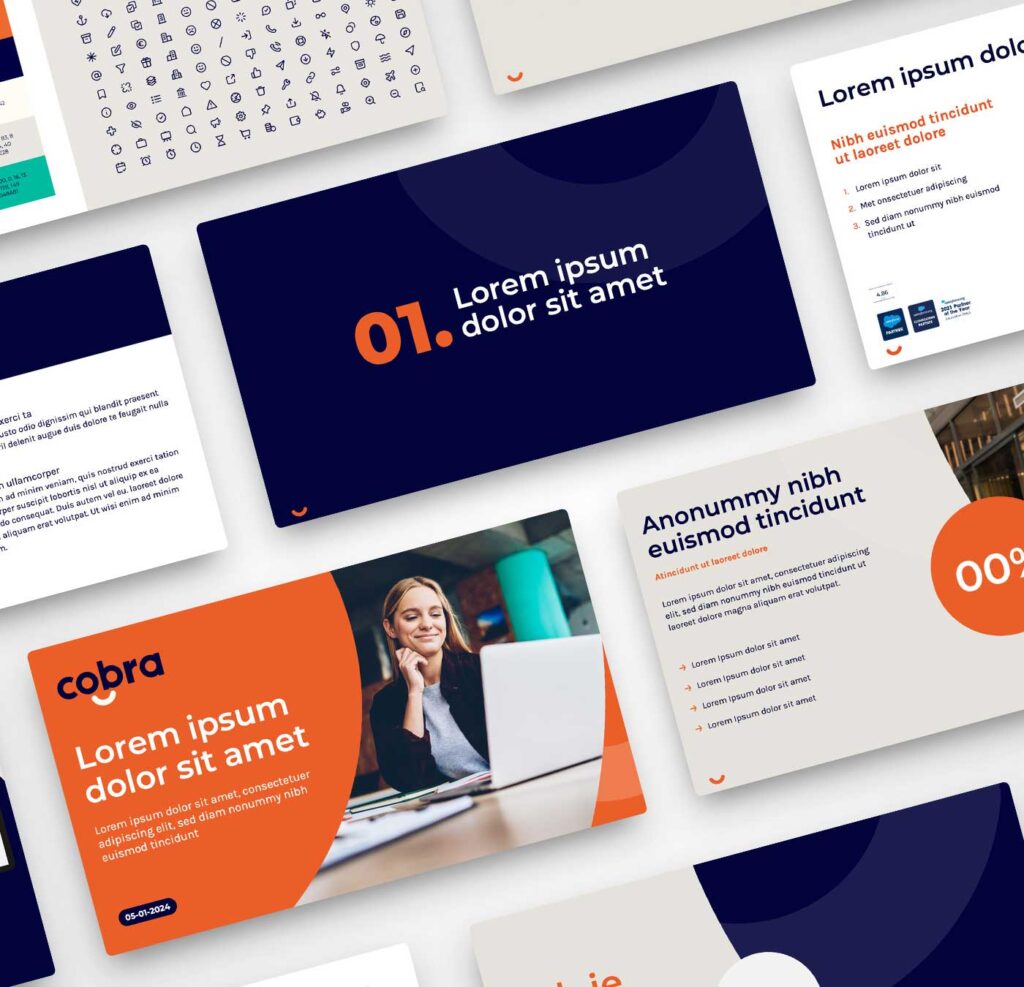
Responding to feedback
Collecting feedback from people who use your templates can provide valuable insights for improvements. Respond to this feedback and adjust your templates accordingly. This will ensure that they remain effective and meet your users’ expectations.
Keeping up with trends
Visual trends are constantly changing, and what is considered modern and professional today may appear outdated tomorrow. By staying on top of the latest trends in graphic design and presentation, you can ensure that your templates always look up-to-date.
Conclusion
PowerPoint templates are an essential part of any presentation strategy. Whether you are a beginner making your first presentation or a professional who regularly stands in front of large audiences. With the right template in hand, you can effortlessly create professional presentations that impress your audience and convey your message effectively. So what are you waiting for? Get started creating your own PowerPoint templates and discover the power of visual consistency and efficiency for yourself!
Need help developing your template?
Can we help you create a flawless presentation? We have collaborated on numerous presentations and build the perfect PowerPoint, Google Slides or Prezi for you. Contact us!