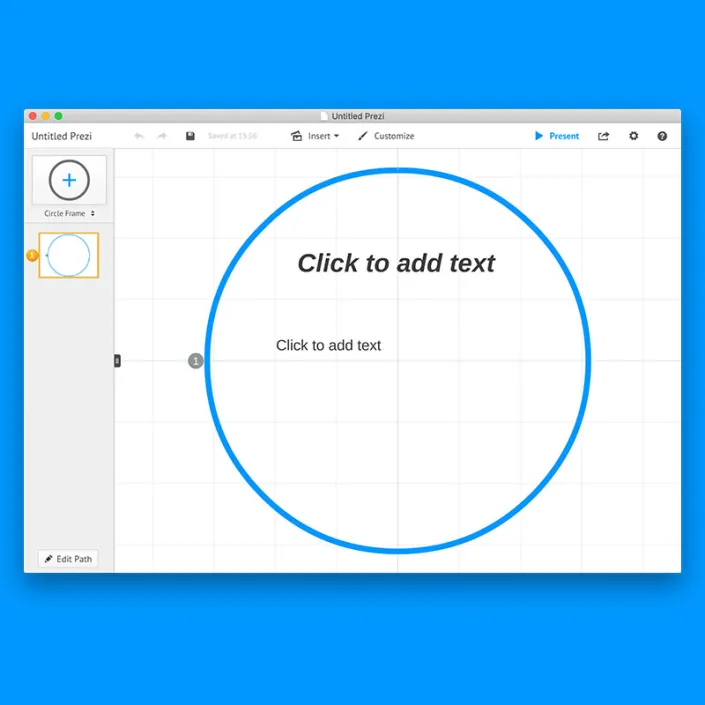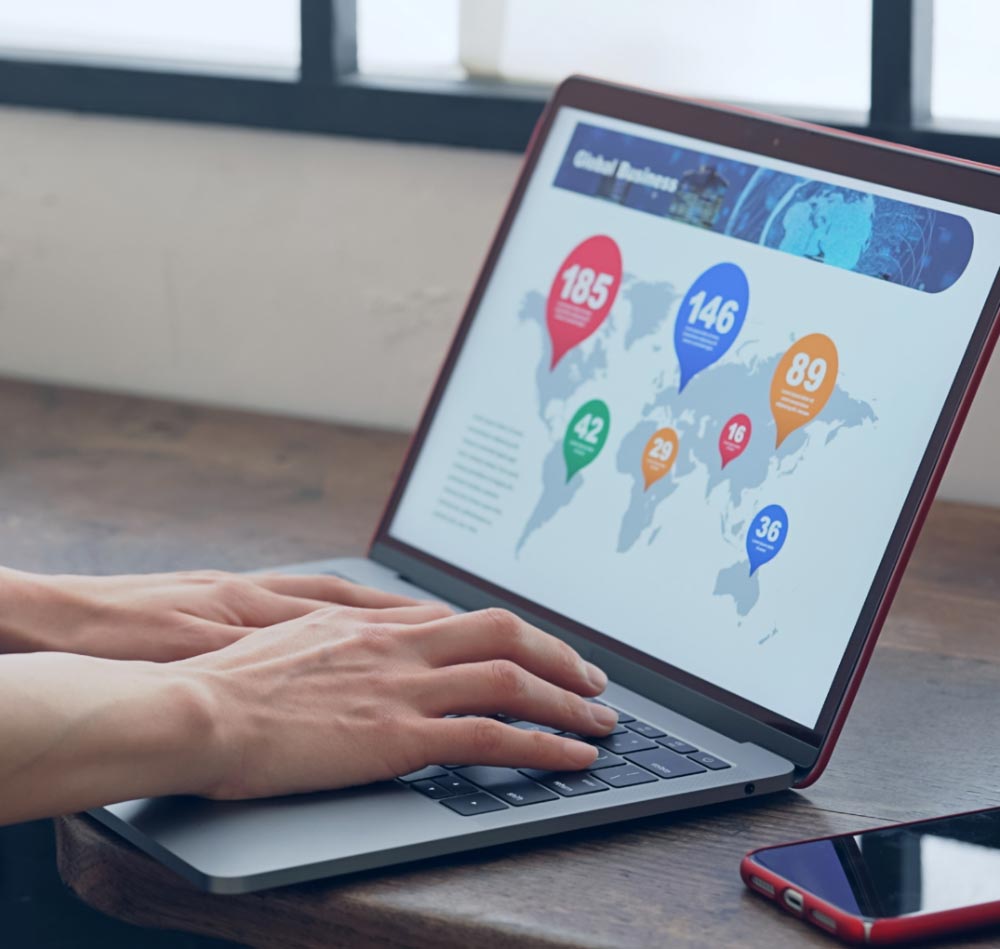Here's how to build the perfect Prezi, 5 tips!
Every day we passionately build the perfect Prezi presentations for different parties. Prezi is an online presentation tool that you can also (fairly easily) use yourself. We inspire you in this blog with 5 tips from our Prezi specialists.
No good presentation without a good story
In our blog “from blank to a perfect presentation” we explain the process of how to arrive at the perfect PowerPoint presentation. Of course, a good Prezi also starts with a good story. Without a good story no good presentation and your Prezi is an afterthought, let’s put that first!
Zoom out
The beauty and specificity of Prezi is that you work from one big canvas. Take advantage of this by sharing this overview with your audience. It allows you, in addition to touching on topics one by one, to show the bigger picture. The context of your story and the connection between the various topics. Your audience is thus better able to place all the new information. In addition, people like to know where they are in the presentation. How many topics have been covered and how much information is to come? Creating a good overview requires some thought beforehand but it is well worth it.
Less is more
You are going to work on a presentation for your company. You naturally want to use and convey the style and feel of your company. As far as we are concerned, the basic Prezi presentation looks calm. Little text and not too many different colors, fuss, fonts etc. We believe in functional white. Delete all the superfluous and what remains comes across all the more powerful.
Use good images
As we said in point 1; No good presentation without a good story. You tell your story in words and the Prezi is (of course as far as we are concerned a very important) sideshow. In general, people are better at remembering images than words. Think about conveying emotions or humor. And besides, you don’t want people to be unable to follow you as a speaker because they also have to read the presentation. Therefore, use the Prezi to reinforce your story in words. Just remember that the visuals should be of good quality. Use one nice picture rather than a grainy video.
Apply movement smartly
Without motion, no Prezi. The beauty of Prezi is that you can, fairly simply, create a path from the big picture to set the order of topics. Creating a path in Prezi is not difficult. Making a good path where movement contributes something to your story is different cake. Besides, you don’t want to make your audience queasy with thoughtless jumps in your Prezi. Therefore, apply movement intelligently and only do so when it is useful. For example, zooming in and out on a subject works very well. You take your audience with you and you literally dive in for a moment. And of course you can play a little in the design. By slanting things a bit to give the bigger picture a nice shape. Not everything has to be straightforward. Feel free to make use of faint curves in the path. As long as it remains pleasant to look at, people will only be sucked into the story more. Cleverly applied, movement makes your Prezi extra inviting to look at.
Can we help you create a flawless presentation? We have collaborated on numerous presentations and build the perfect PowerPoint, Google Slides or Prezi for you. Contact us!